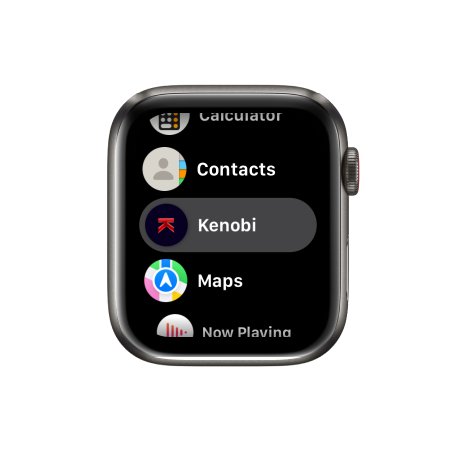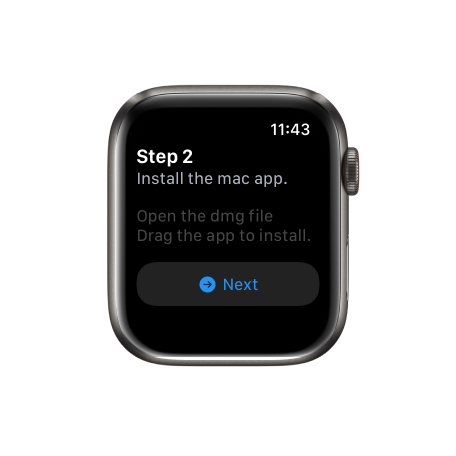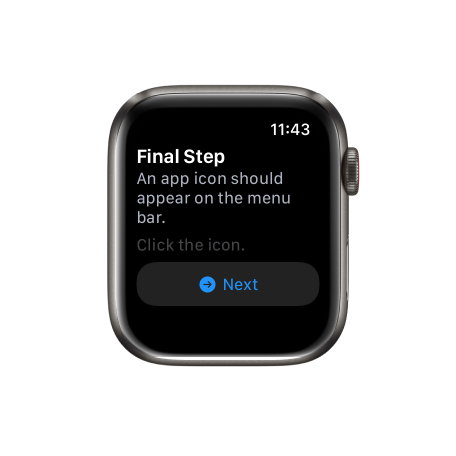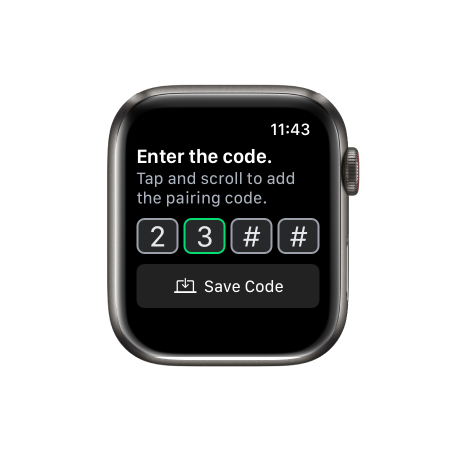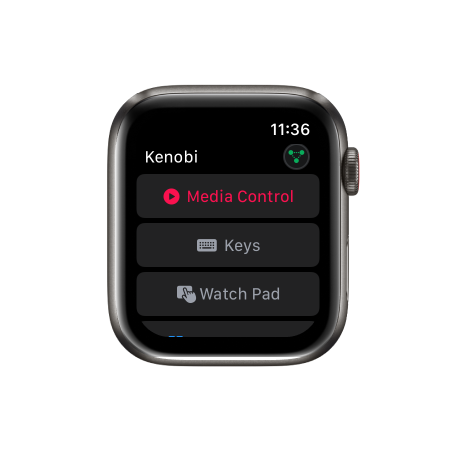Kenobi Support 🔧
We’re here to help you with the pairing process and answer any questions you have.
Kenobi Pairing Process
Here’s the pairing process in detail.
Unable to connect error.
1. Kenobi is not running on your Mac.
2. Macbook is not connected to wifi.
3. Apple watch is not connected to the same wifi as your Mac.
4. You entered different pair code.
5. You changed network after pairing.
How to fix.
Fix 1: Join the same network as your mac.
Fix 2: Scroll down to Help in the Kenobi watch app tap Pair to pair again.
Fix 3: Re-install the watch app if nothing works.
Pairing Code Error
The pairing code is either a weird character instead of expected number## Expected
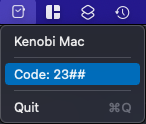

Media control is not working.
Remotely launching apps works but media control, trackpad keyboard doesn’t seem to work
How to fix
On your mac.
Go to System Prefrences > Security & Privacy > Privacy > Accessibility > Unlock the padlock (bottom left) Check Kenobi.
Contact Us
If you’re still having issues with the app. You can either submit an issue on the github repo (recommend) or issue a support ticket right here. You can also reach us via email